Insert, Duplicate, Move & Delete
The edits you want to make might be bigger, though. Perhaps you want to delete an element, move an element or insert a new specific element you had in mind. This, too is possible:
Insert
Henosia is based on shadcn/ui, meaning you have the option to not only edit what is already on your screen, but also to add new elements to that UI.
The + next to the prompt field opens an insert dialogue containing shadcn/ui components.
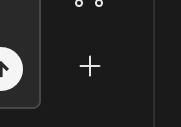
This opens an insert panel with a list of basic components ready to insert into your design. You can search in the list, and by clicking each element you can see a preview of it to the right. When you’ve found the element you need, simply click insert, to bring it into your project.

Once you click insert, you need to decide where the component should be inserted. In the placement panel that appears, click if you want it inserted before, after, above or below what you have selected in your product. If nothing is selected, click an element you want it placed in relation to first, and then select the placement after. If you have a wrong element selected, just click a different element before you choose a placement.

Duplicate
You can duplicate any element in your preview. Select it and use either ctrl+D or click “Duplicate” in your right-click menu.
Move
Select the element you want to move and use the arrows to move it up and down in the underlying tree structure (see the next section about the tree structure).
Delete
Simply select the element you want to delete and hit delete.