Select
To the right of the prompt field is the select button. When toggling that on, your product preview changes from interaction mode to select mode, and you are now able to select elements and edit them.
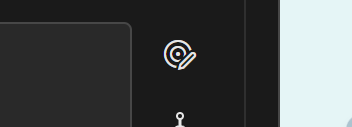
In Split mode the select button is at the top of the screen, between the two views.
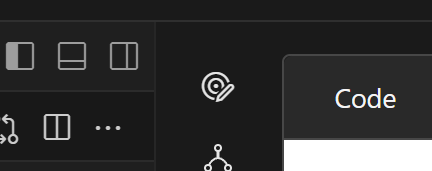
If you have an element selected in the view area, this is reflected in the prompt field by the "@"-badge. In this case a button is selected.
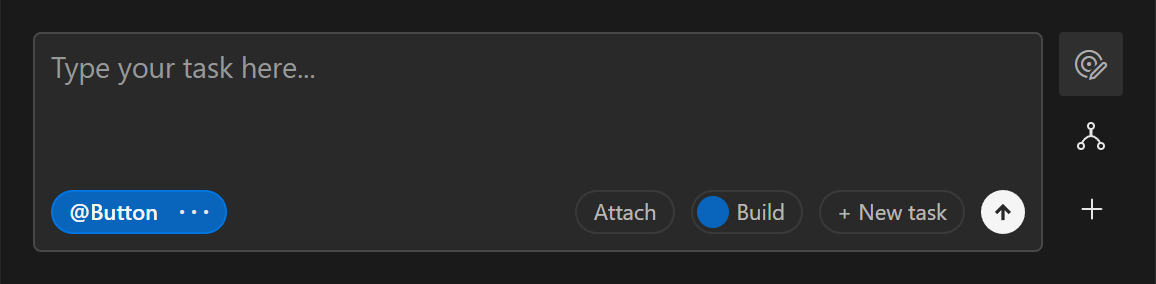
You can use this explicitly when prompting to direct the AIs attention towards what you have selected. In this case an example could be to select the button and then prompt the AI "Please, change the label of the button to "View product"".