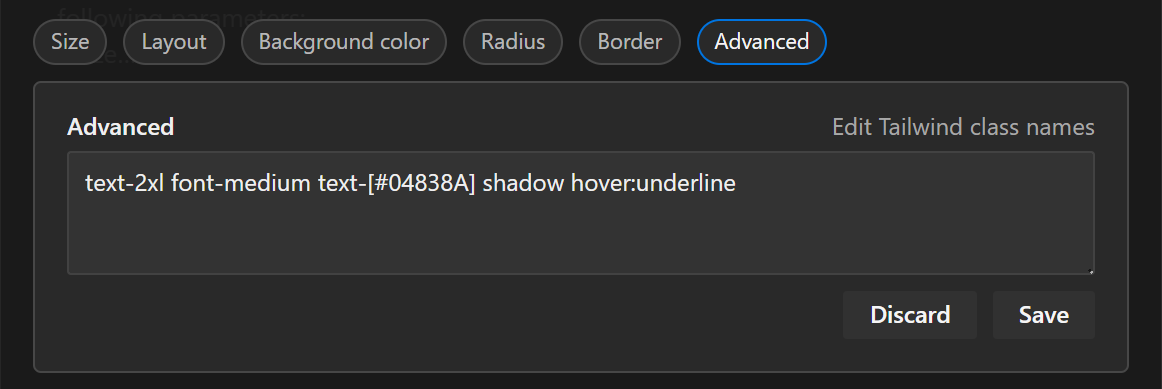Property Panels
You can change any property of your elements using one of the eleven property panels: Size, Self layout, Layout, Padding, Margin, Font, Color, Background color, Radius, Border, Shadow, Image, Component and Advanced (not all are shown below).
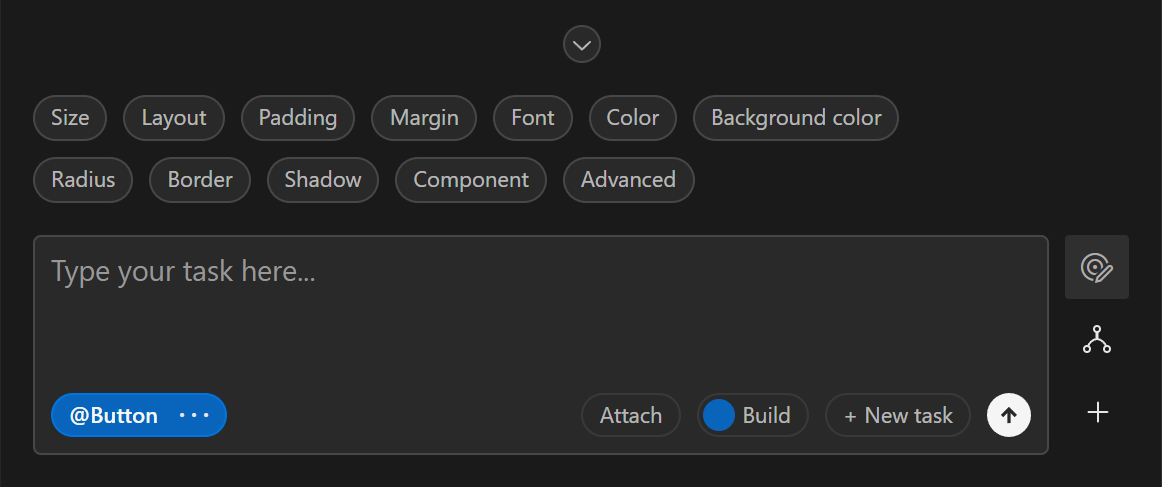
Switch to Select mode and select what you want to edit directly in the preview. Once you have selected an element, click a badge to open the corresponding props panel to edit any property you wish. You can see the content of all the property panels below.


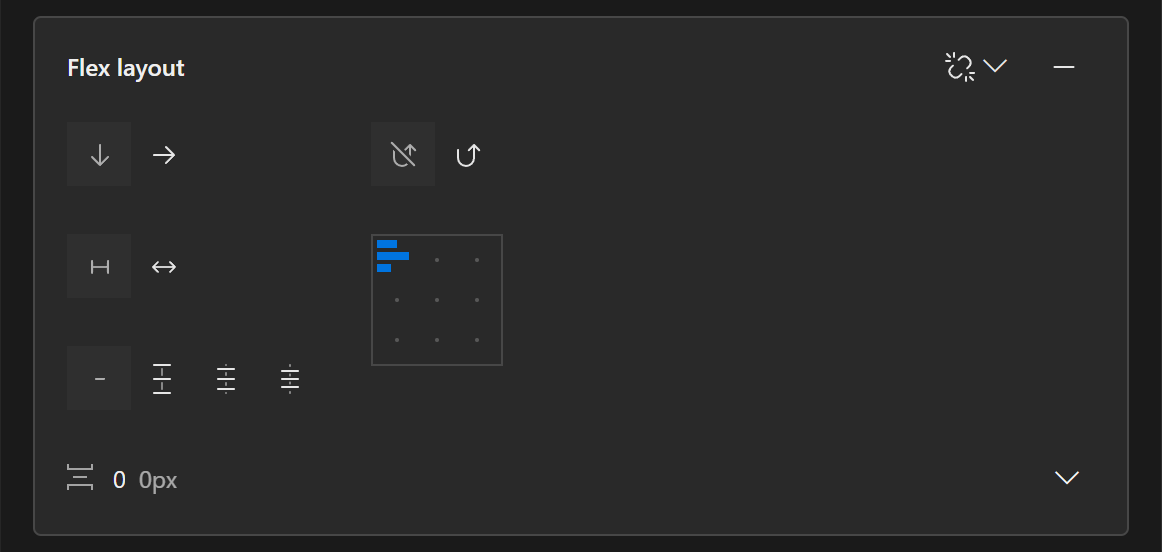


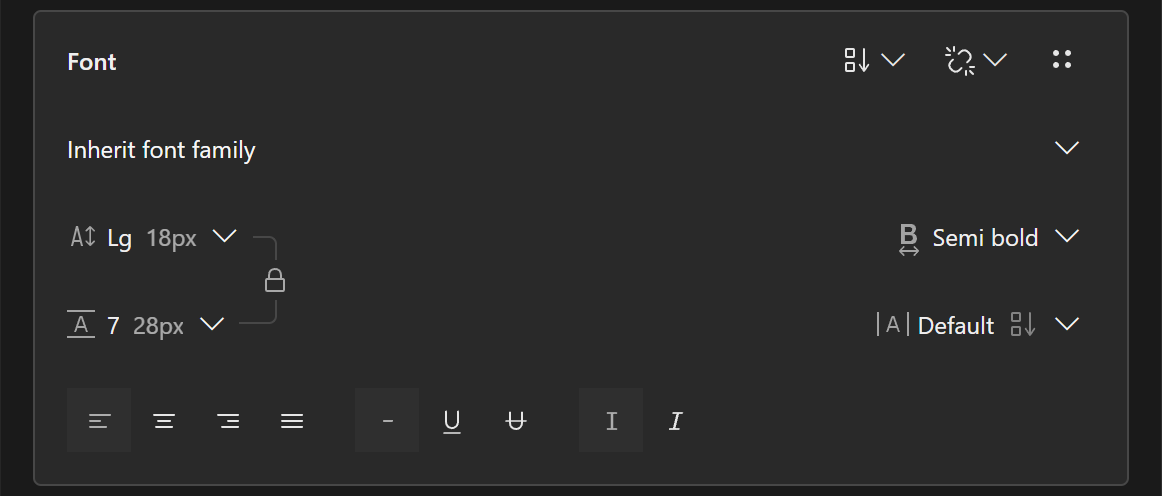

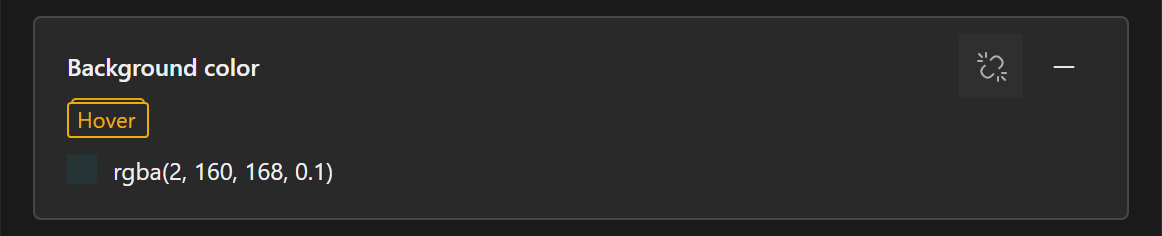
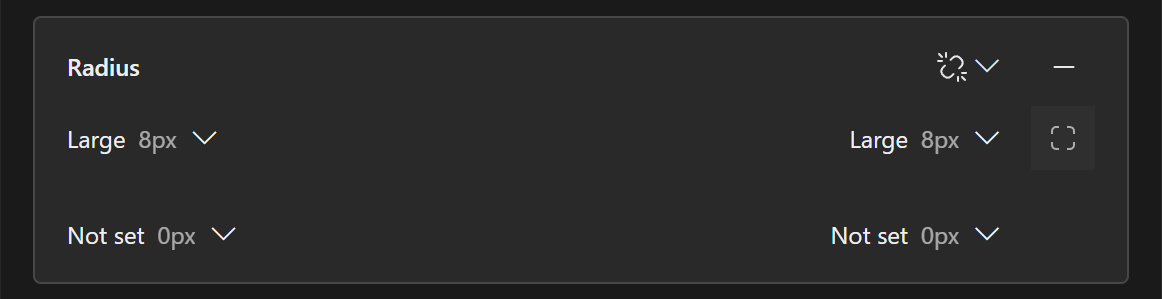
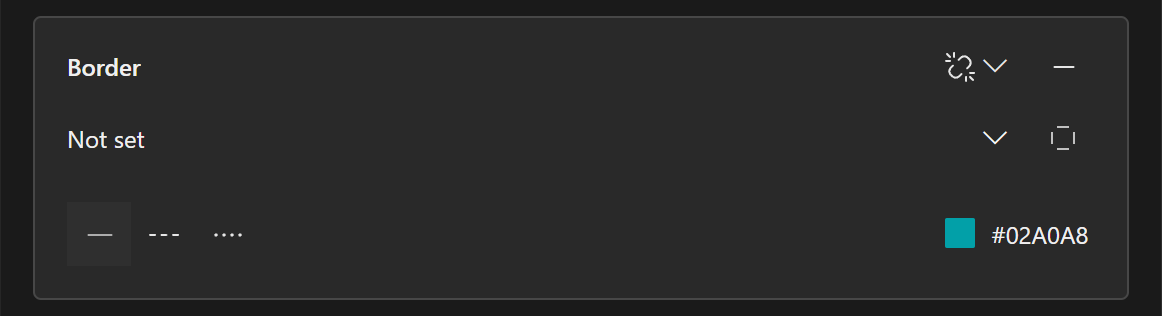

The last three panels, Image, Component and Advanced are a bit special.
Image
If you want to insert an image manually, it requires a bit of work up front. Follow the following steps to prepare for an image:
- Click the + next to the prompt field to open the Insert panel.
- In the Insert panel, select the third tab named HTML Elements.
- Use the search bar to find the img tag
- Select it and click insert.
- Using the placement panel, choose where you want the image to be in your product.
Now you have prepared the product for inserting the image. Select the placeholder image that has been inserted and open the Image property panel pictured below.
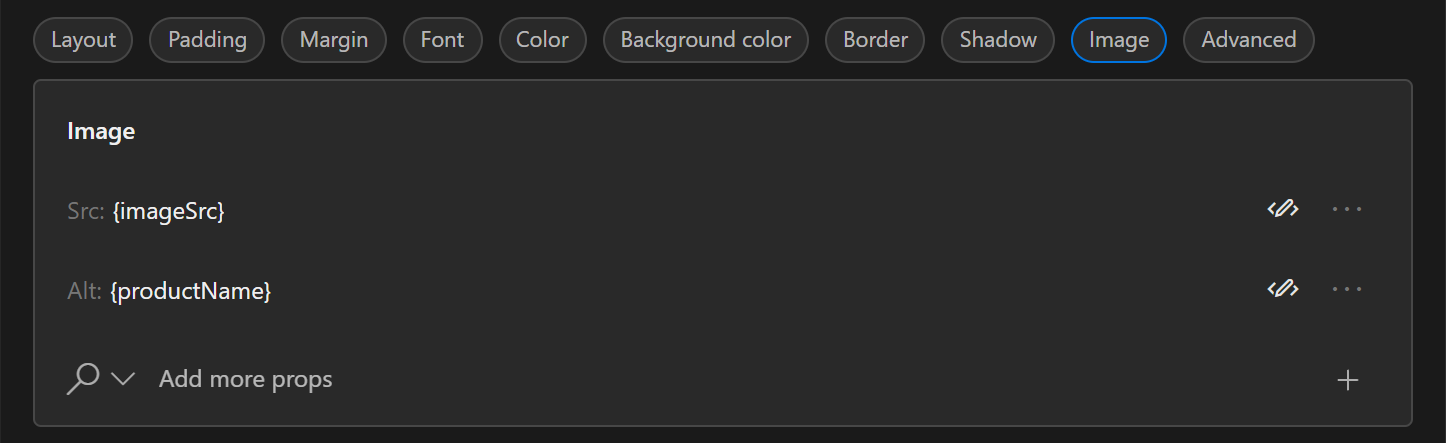
Go to Assets in the left sidebar, copy the path to the image you want inserted, and paste it in the Src field. You can also add an alternative text for it in the Alt field (this is for screen readers to read).
Perhaps you already have an image in your product, and just want it replaced. Then just go to Assets and copy the path to the image you want instead, select the image you want to replace, open the Image property panel, and paste the path of the new image into the Src field.
If you don't have any images in Assets, read more under Assets about how to upload the image you need.
Components
Component does not contain basic Tailwind properties, but rather the properties of a given component. In this case it is the properties of a button, where you can choose a certain variant and size.
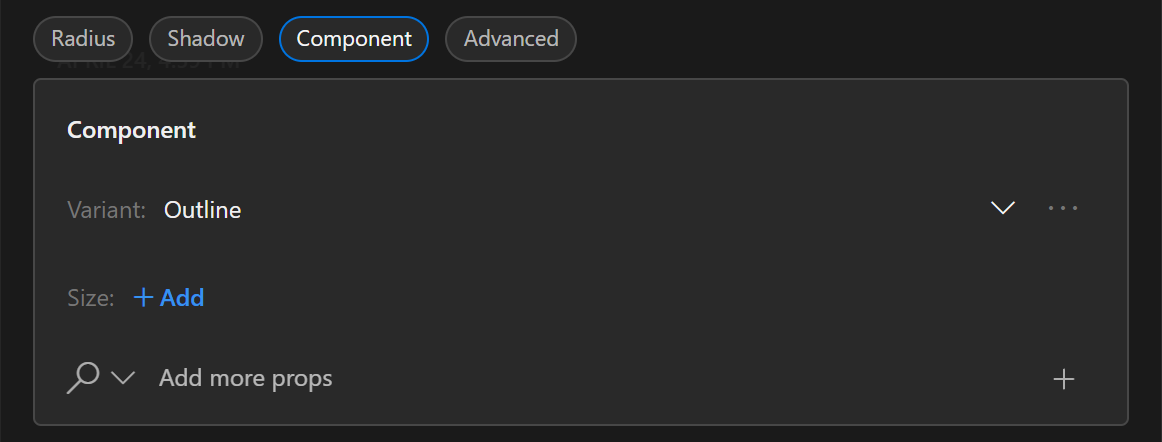
Advanced
While we have far most of the common Tailwind properties covered in the panels above, sometimes you might need a more advanced property. This can then be added to the properties already on the element, in this text field.