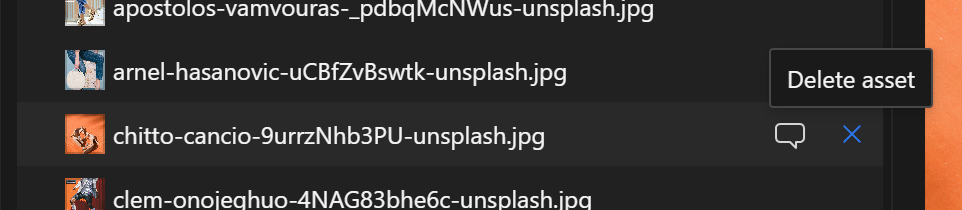Organizing Assets
If you are using a lot of assets in your product, having them all in one long list will quickly become unmanageable.
Folders
Instead you can create and name a folder to organize your files, by clicking on New folder:
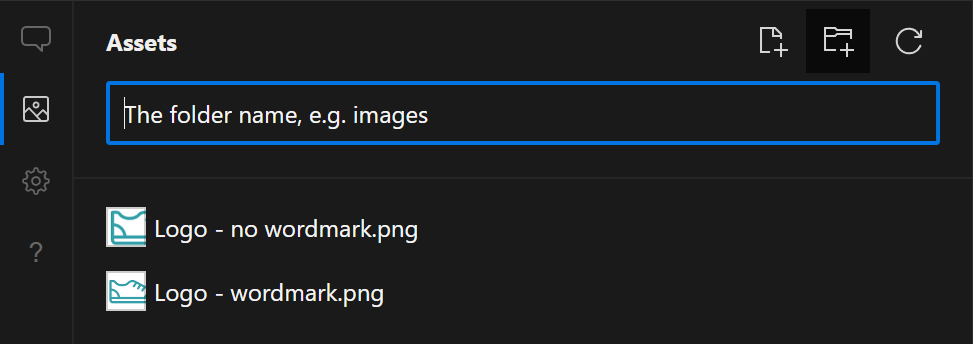
We're adding a folder for product images, and now Assets look like this:
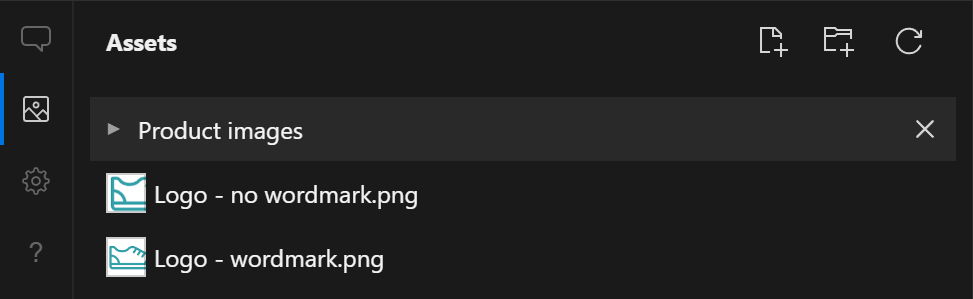
Having selected this new folder, we can then upload files to it:
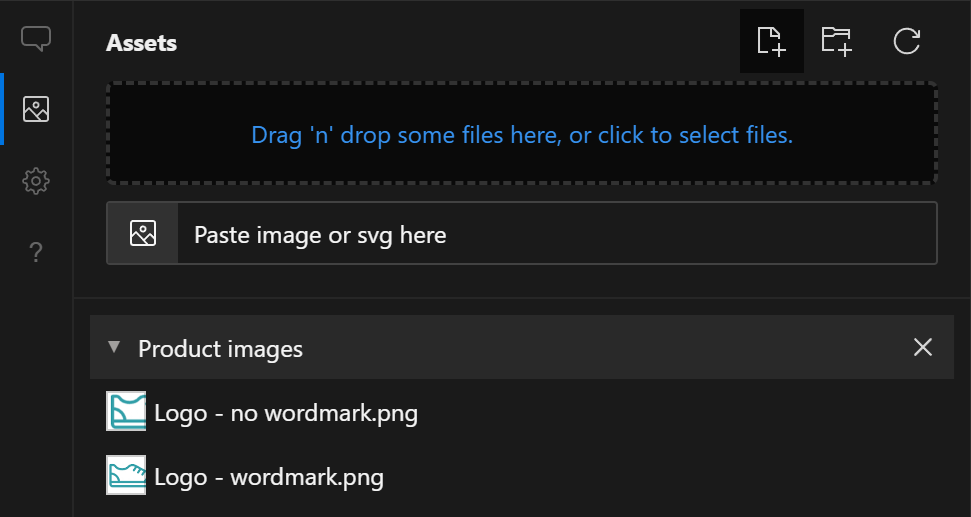
Once the files are uploaded, Assets look like this:
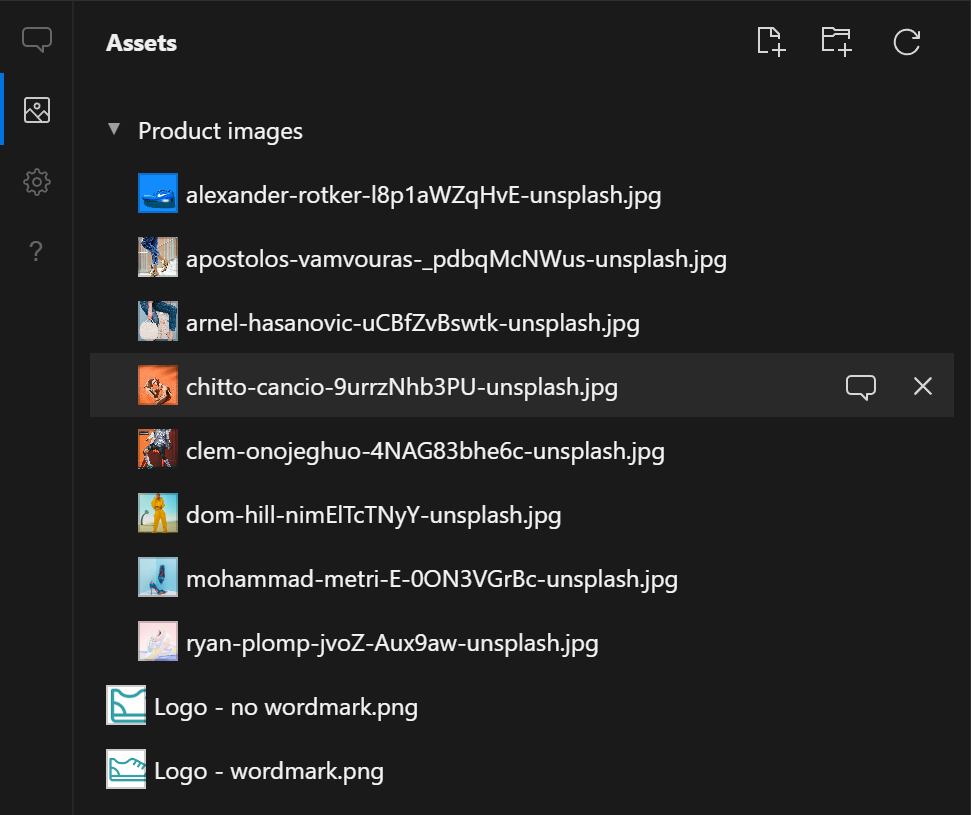
Deleting
You can delete assets and folders too if they are no longer needed. Just click the X next to the item you want to delete.