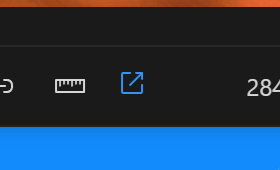Asset Information
Each of your uploaded assets conmtain some useful information. When you mouse over each asset, you get a larger preview of the asset, along with information about the asset. Let's quickly run through them individually.
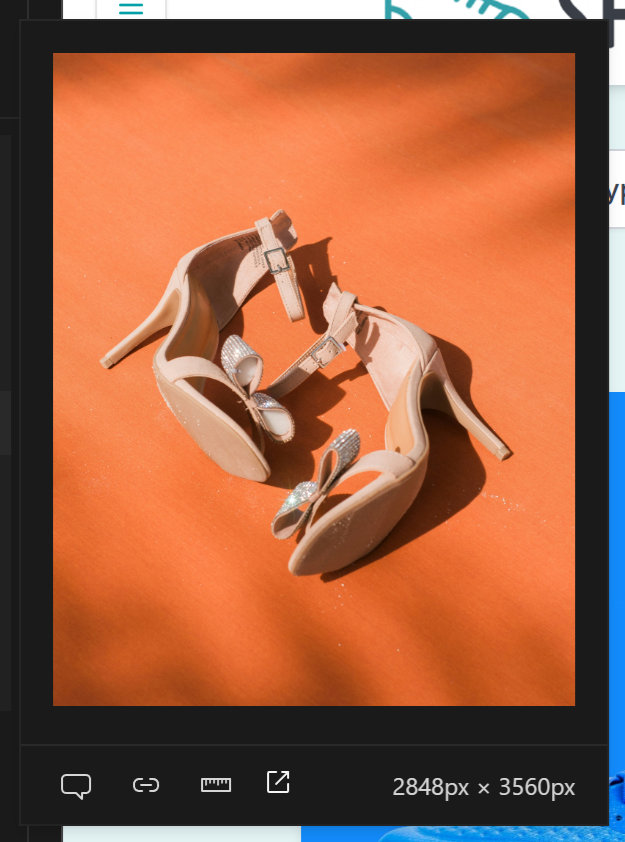
Copy Asset Description
This copies all the information Henosia needs to know to go ahead and put the asset into your product (File name, location and dimensions). Just paste this into the prompt field and tell Henosia how you want the asset used.
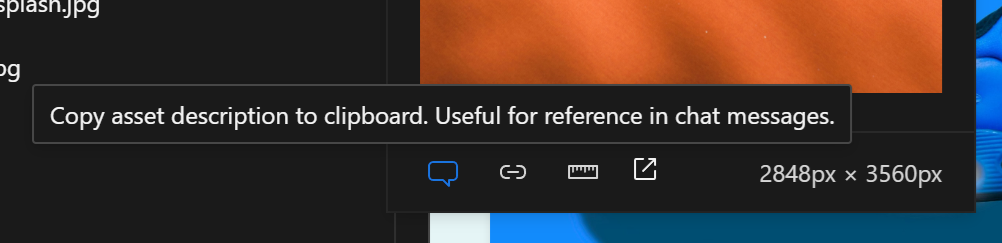
Copy Asset Path
This copies just the asset's path. This is useful for when you want to insert the asset into the product yourself using the Image property panel. Read more on how under Property Panels
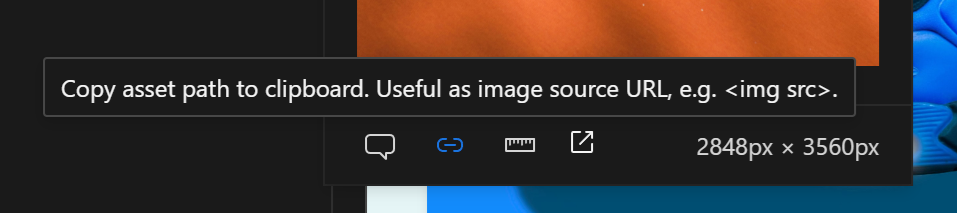
Asset dimensions
You can see the dimensions of the asset directly in the preview for quick reference.
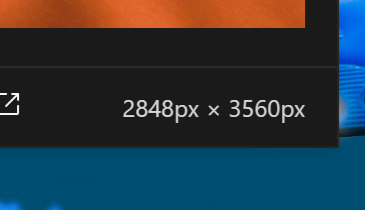
You can also copy those dimensions to use elsewhere. Just click the Copy asset size icon.
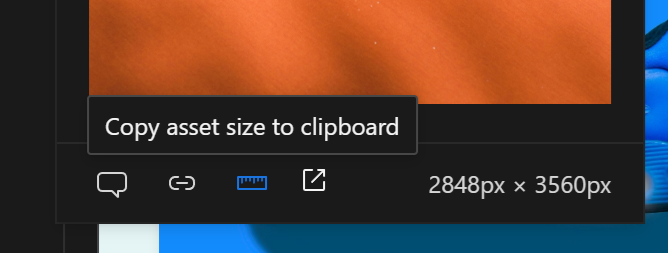
View asset
Finally, you can view the asset in a separate tab. Just click the Open in external tab icon.